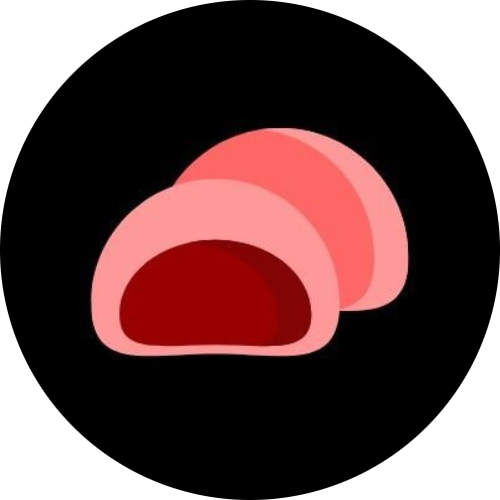How to Make a Linux Bootable Drive on Windows 11
Creating a Linux bootable USB drive is one of the easiest ways to try out or install Linux on your computer. Whether you’re testing a new distribution, repairing an existing system, or setting up a dual-boot configuration, having a bootable drive is essential.
In this guide, you’ll learn how to make a Linux bootable USB drive using Windows 11, step by step.
What You’ll Need
Before you begin, make sure you have the following:
- A USB flash drive (at least 8 GB recommended)
- A computer running Windows 11
- A Linux ISO file (e.g., Ubuntu, Fedora, Debian)
- A tool to write the ISO to the USB (such as Rufus or balenaEtcher)
Step 1: Download a Linux ISO File
First, decide which Linux distribution you want to install. Popular choices include:
Download the ISO file from the official website of your chosen distribution. Avoid third-party sources to ensure your image file is genuine and secure.
Step 2: Download and Install Rufus
One of the most popular tools for creating bootable USB drives is Rufus.
- Go to the Rufus official website.
- Download the latest version of the program.
- Run the Rufus
.exefile — it doesn’t require installation.
Alternatively, you can use balenaEtcher, which has a simpler interface and works similarly.
Step 3: Plug In Your USB Drive
Insert your USB drive into an available USB port on your computer. Warning: All data on the USB drive will be erased during this process, so back up any important files before continuing.
Step 4: Open Rufus and Select Your ISO
Once Rufus is open:
- Under Device, select your USB drive.
- Under Boot selection, click SELECT and choose the Linux ISO file you downloaded earlier.
- Leave the Partition scheme as GPT (for most modern systems) or choose MBR if your computer uses BIOS.
- Leave the File system as FAT32.
Step 5: Start the Process
Click START.
If Rufus asks to download additional files (like syslinux), allow it to do so.
You may also be prompted to choose between “ISO Image mode” and “DD Image mode.” Choose ISO Image mode unless your distribution’s documentation recommends otherwise.
The process will take several minutes, depending on your USB drive’s speed.
Step 6: Safely Remove the USB Drive
Once Rufus shows READY, close the program and safely eject your USB drive. You now have a bootable Linux USB drive that can be used to install or run Linux on almost any computer.
Step 7: Boot From the USB Drive
To use your new bootable USB:
- Insert it into the computer you want to install Linux on.
- Restart the computer.
- Enter the boot menu (commonly by pressing F12, Esc, or Del during startup).
- Select your USB drive from the list of boot devices.
The system should now boot into the Linux installer or live environment.
Troubleshooting Tips
- USB not detected: Try a different USB port or reformat the drive.
- Boot failure: Make sure the partition scheme (GPT vs. MBR) matches your system’s boot mode (UEFI vs. BIOS).
- Verification errors: Redownload the ISO file to ensure it’s not corrupted.
Creating a Linux bootable USB drive on Windows 11 is straightforward with tools like Rufus. Once you’ve completed these steps, you can test, install, or repair Linux systems easily. It’s a valuable skill for developers, IT professionals, and anyone interested in exploring open-source operating systems.